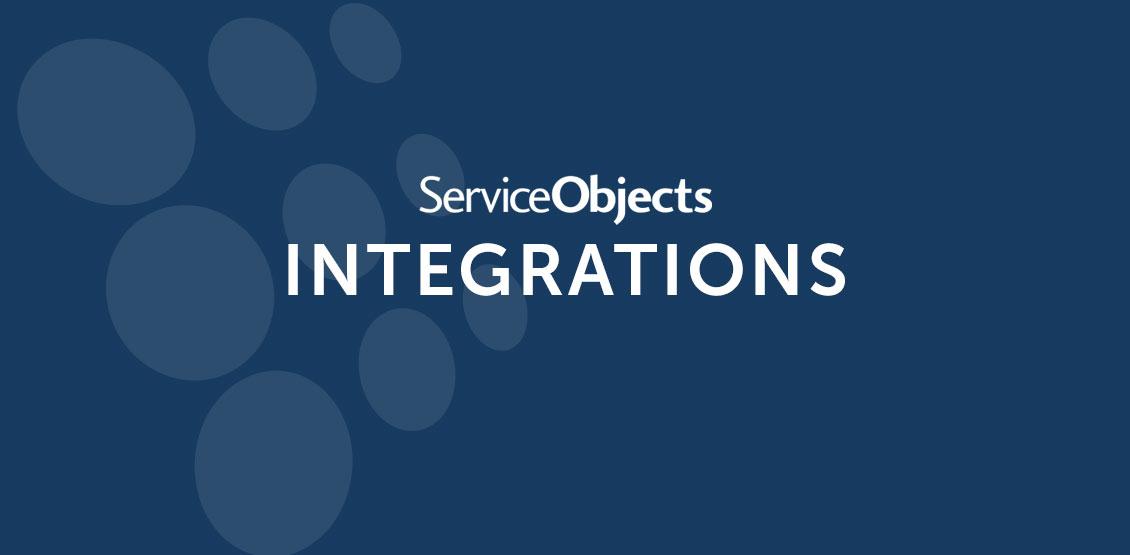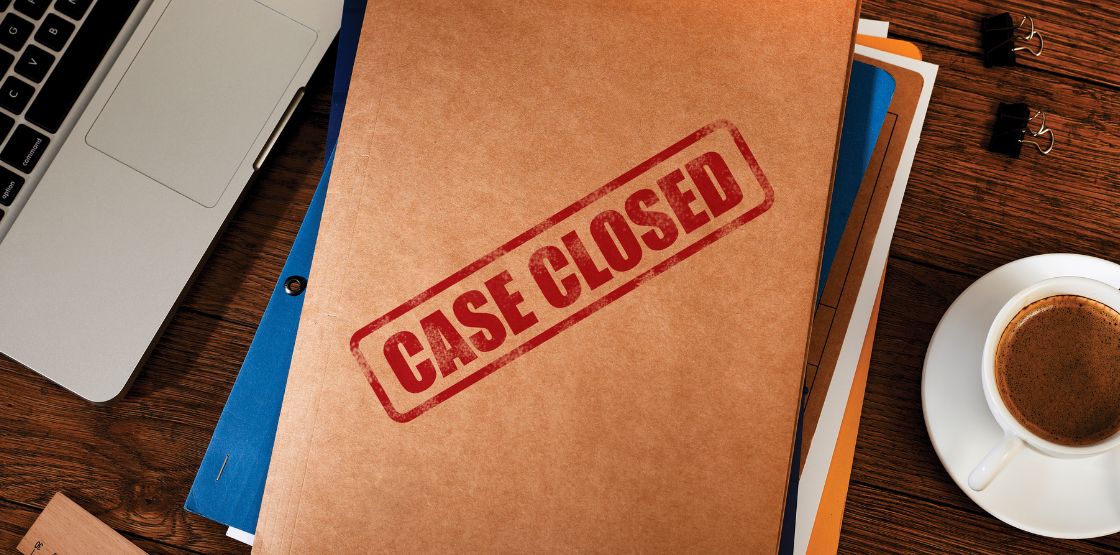At Service Objects, most of our customers take advantage of connecting to our services through our secure APIs. For some of our clients, they need to send a one-time batch, where we can process large datasets for large-volume data needs. These are especially helpful when first starting out with customer data validation, as your historic records should be verified and corrected, along with new customers that run through our real-time APIs. When managing these large batches, we prioritize the secure transfer and processing of your data through our services.
The primary method for sending us your data is via a secure File Transfer Protocol, also known as SFTP. We have a current system that keeps your private data secure in running these batches, but we have also developed faster, simpler methods of sending your data through SFTP.
Current SFTP Process
Our current process utilizes Filezilla, an SFTP application. Upon setting up your trial key with us, we’ll provide you with a link to download Filezilla, along with your unique username and password. Once Filezilla is installed and launched, you can access your SFTP by creating a new site. To do this, navigate to File > Site Manager > New Site.
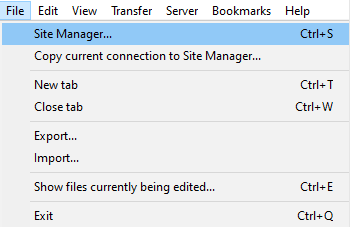

We will provide the Host Name, Port, Username and Password. Once that is set up and connected, you will see that there are two folders, one named Upload and one named Download. You will upload your files into Upload, and you can Download the completed batches in the Download folder. While you can upload, download and delete files from there, you cannot create new folders, rename current folders or delete folders. It is important to note that the files remain encrypted within the SFTP when at rest, ensuring their security.
Seamless Data Exchange: The User-Friendly UI Portal for Enhanced Security
Even though our old SFTP interface is secure, we strive to increase the ease of use for transferring data. We have a new way to transfer files, through our UI Portal. This UI Portal is easy to use and does not require you to download an application, while simultaneously increasing security with new features. Once you receive your key, all you need to do is log into our SFTP site with the username and password that we provide for you.
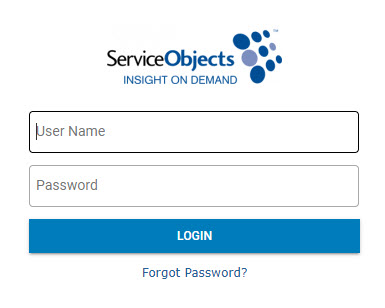
When successfully logged in, the first message that should appear is that your password has expired, and then you will be prompted to add a new password.
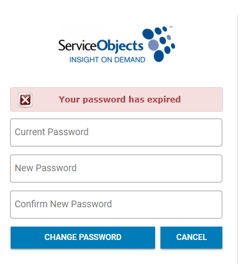
One of the enhanced security features that this UI Portal has versus the Filezilla method is multi-factor authentication. You may receive a verification code in your email to ensure that you are logging in, and if you provide a mobile number, you may receive a text instead.
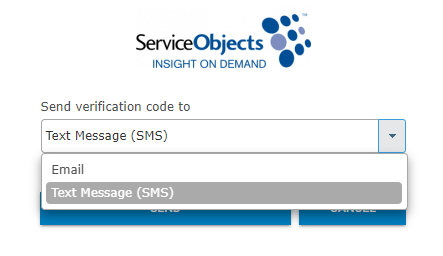
Once logged in, you will be brought to the home page, which should just contain one folder named “One Time Batches”. We currently can only use this new process with one-time batches, but we plan to add automated batches to the UI Portal in the future. Within the “One Time Batches” folder, you will find a directory specific to your batch’s license key. This directory contains Upload and Download folders, functioning similarly to Filezilla. As with Filezilla, you can upload, download and delete files, but the functionality to create or modify folders is restricted.
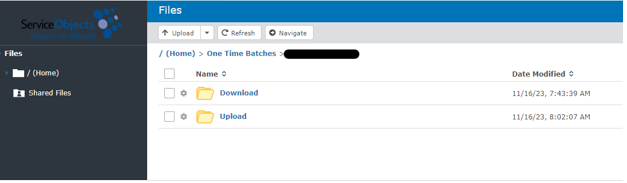
Explore Our SFTP or Contact Us for Batch Process Details
Security is one of our top priorities, and we make sure that our processes are both secure and easy to use when it comes to Customer Data Validation. If you would like to know more about how our SFTP works, you can check it out here. Want to know more about our one-time batch process? Contact us to learn more.