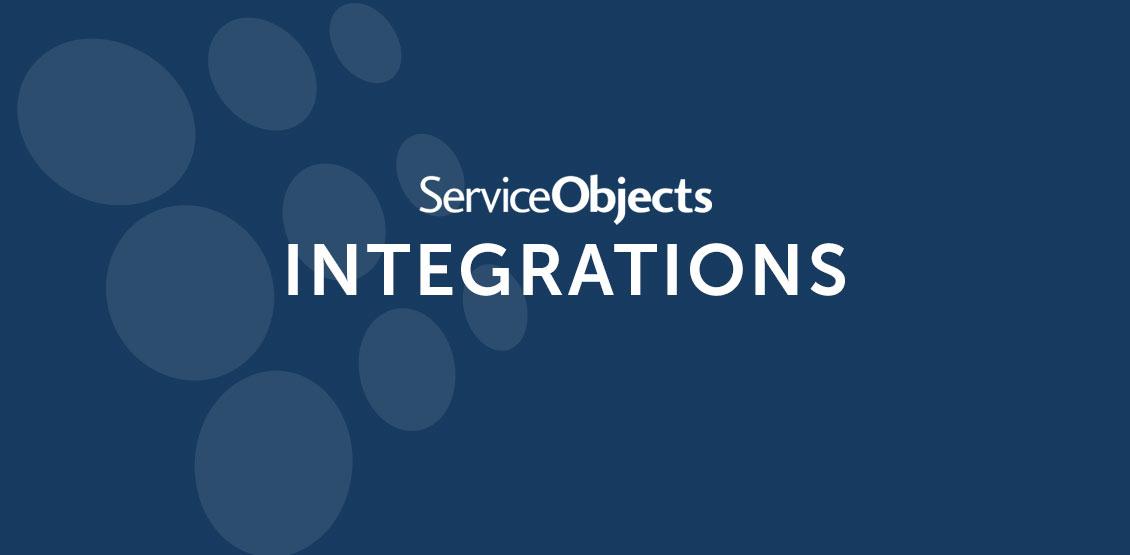You’ve found Service Objects, you’ve read about our services so now you want to test drive. Well, there are several ways to do just that and as I go through the options you will also get a pretty good picture about how you can integrate our services into your applications or processes. Testing can be a tedious task, delving into the unknown of a third party process, but we make it easy for you to jump right in by giving you several ways to test such as our Quick Lookup Tool, DataTumbler, Batch Processing and our real-time API services.
Quick Lookup Tool
The Quick Lookup tool is used to test one off examples on our website. It is as simple as navigating to the Quick Lookup page, selecting the particular service you are interested in, filling out the fields and clicking submit. You’ll receive a real time response from the service containing the results of your test.
Since our services often offer multiple operations the Quick Lookup pages will inform you which operation is being used for the particular service in the form. If there are other operations you are interested in testing then we have you covered there as well with links to the other operations.
DataTumbler
The DataTumbler is a PC-based desktop application you can download from our site to run tests on multiple records. If you have ever used Excel then this application will be easy for you to drive. It works like a spreadsheet where you can paste multiple records for processing, in real-time.
Here are the basic steps: Choose your service, choose your operation, drop your data in and click validate. Choosing the service and desired operation is important because often it will change the input columns needed for the records to process properly. In the screenshot above you can see that there are 5 input columns designated by the yellowish cell background. Here we have inputs for Address, Address2, City, State and Zip. If your particular purposes do not require Address2, for instance, then that column can be removed by simply clicking on the “Customize Input Columns” button and removing it from the input. You can do the same thing for the output columns as well but in that case you would need to access the “Customize Output Columns” popup. The output columns are designated by the cells with the greenish background.
You can also add additional columns that are not predefined by the application by right clicking a column and selecting “Insert Column”. This is handy for situations where you want additional data to stay together with your test like a unique identifier or other data unrelated to testing the service.
Once one of the validation buttons at the bottom is pressed, the DataTumbler will make requests to our services in real-time and populate the output columns as the data is being processed.
To get the application please call Customer Support at 1.800.694.6269 or access Live Chat and we will get you started.
Batch Processing
Batch processing is another way you can test drive our services. When you have a file ready to go for testing you can simply hand it over to us. We will process it and send back the results to you along with a summary.
This is one of the more preferred ways to test drive our services for several reasons:
- We can see the data you send us first hand and give you feedback about what the file looks like with respect to items like formatting.
- By seeing all the fields of data we can quickly recommend the most beneficial service.
- It gives us an opportunity to see the results with you and go over any interesting data points from a data validation/cleansing expert point of view.
All that is needed for this is a test file containing the records you want to try out. The file can come in several formats including txt, csv and xls to name a few. You can send us the file directly to an email or for a more secure means we can provide you a secure ftp for the file transfer. We can also handle working with encrypted data when an extra security layer is needed. An additional way to get us your test file is through our web site itself. You can drag and drop a file and be on your way. Once we have the file we will process it against the service you are testing and return the results along with a summary breakdown of the processing.
If your test run is a success and you’re ready to move forward with a larger file, we can also run one-time paid batch. Clients often use a this as an initial data scrub before a switching to our real time API or automated batch system which will run batches virtually on demand.
Integrating the API
The last way you can test our services is by implementing our API in your code. Most clients use the API when they integrate with us so testing this way gives you the closest representation of how your production process will work with our services.
When it comes to doing a direct software integration test we have you covered. We make it easy to integrate and get testing quickly by means of sample code, code snippets, step-by-step integration walk-through blogs, developer guides and NuGet for Visual Studio.
We have sample code for C#, Java, PHP, Rails, Python, NodeJS, VB.Net, Classic ASP, Microsoft SQL Server, APEX and Cold Fusion. This list does not mean that we stop there. Additional sample code can be requested and our team will review to find the best solution for you. When applicable, our sample code will be available in both REST and SOAP. All of our examples will implement best practices and demonstrate failover.
If you are a C# developer and use Visual Studio you will have us at the hands of your finger tips. Using the NuGet Manager in Visual Studio you can have our API injected into your code and ready to go.
All of our walk-through tutorial blogs and documentation are presented in a straight forward and easy to understand format and as always the Service Objects team is here to assist with any questions or help you may need.
When it comes to test driving our services we give you options to make it easy. A trial key will give you access to all the options I mentioned. Going through these options also gave me a chance to show you how you can integrate with our services. The beauty behind the way we set this system up is that you can become fully integrated and tested before you even purchase a live production key. In all of these cases, usually only two things need to be updated when switching from trial testing to live production use. In the Quick Lookup Tool you will need to switch the “Select Key Type” to “Customer Production Key” and then use your live production key instead of your trial key. In the DataTumbler you will be similarly swapping those fields out as well. When it comes to doing a code integration you just need to update your endpoints from trial.serviceobjects.com to sws.serviceobjects.com and the trial key for a live production key.
Whenever you want to test one or two records or a whole file, simply put, our team has you covered.